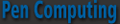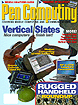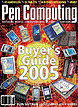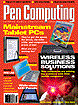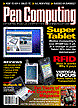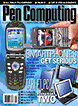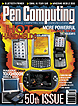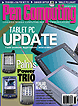« August 2006 | Main | October 2006 »
September 28, 2006
Toshiba Portege Duo Core M400 Tablet PC
My very first laptop was a Toshiba, and was I ever proud of it. It had not one, but TWO 3.5 inch floppy drives and a sizzling 900 baud modem. I was the envy of everyone, and I was smugly convinced that I possessed the pinnacle of laptop computing. If someone had told me my treasured Toshiba would eventually morph into an M400 Tablet PC with a duo core processor with Wi-Fi, Bluetooth, XGA color display, stereo sound system, SD card reader, 60 MB hard drive, with a 56K modem, I probably wouldn't have understood half of it, and I probably would have said, "Yeah, but it doesn't have two floppy drives." I have since owned six or seven Toshiba laptops, and it has been interesting and gratifying to see the evolution.

Before going any further, here's a list of major specs for the new M400:
Spec list
Intel Core Duo Processor T2400 (1.83GHz, 2MB L2, 667MHz FSB)
Microsoft Windows XP Tablet PC Edition 2005
512MB PC5300 DDR2 667MHz SDRAM (512MBx1)
12.1" Diagonal Wide View Angle XGA Display (1024x768)
SigmaTel STAC9200 integrated audio, 2 x speakers
Intel Graphics Media Accelerator 950 with 8MB-128MB dynamically allocated shared graphics memory
60GB HDD (5400rpm, Serial-ATA) CD-RW/DVD-ROM Multifunction drive
1 x Type II PC Card slot
Card Reader SD, MMC, MS, MS Pro, xD
Ports 3 X USB, FireWire, RJ11 (modem), RJ45 (Ethernet). VGA out, S-video
jacks mic-in, earphone-out
Intel PRO/Wireless 3945ABG (802.11a/b/g)
Integrated Bluetooth
Ethernet 10/100/1000
Modem 56K data/fax
Weight 4.5 lbs.
6-cell Lithium-ion Battery (rated @ 5 hours) Mfr-claimed battery life 5.1 hours

Software
Of course, Microsoft XP for Tablet PCs comes installed on the machine. In addition, the M400 comes with a generous set of software installed so that you can start working right away. For most people, the selected software is adequate. I am particularly fond of OneNote and keep it running at all times to jot down ideas, take notes, phone messages, outline projects, and more. The beauty of it is that the entire file is searchable and very handy for finding information on a quickly jotted note from months ago. Of course, you input to One Note via handwriting that you can convert to text, or you input from the keyboard. Plus, you can use all the Tablet functionality such as drawing, and you can import multimedia for inclusion in a document.
While it doesn't come with Microsoft Office, it does offer Microsoft Works, which I've never used before. However, upon further investigation, Works certainly offers a useful suite of applications that cover normal office tasks such as word processing, spreadsheets, databases, presentations, graphics, and desktop publishing. Most of the programs seem to have the ability to import and export documents in popular formats so that compatibility is not a serious issue.
On the multi-media front, you get InterVideo WinDVD, InterVideo WinDVD Creator 2 Plantinum, Sonic Solutions Record Now!
Protector Suite software handles the unique bio-security finger print feature. With this feature installed, you must swipe your finger against the reader to gain access to your computer for added security from the outset. If you have some peanut butter on your finger and it misreads your print, it will start wailing like a prison break siren and could embarrass you in public.
There are some nice Toshiba utilities too, such as Remote Camera that allows you to crank out photos while your cellphone or camera is connected to by Bluetooth. The RAID Console allows you to insert a second hard drive instead of the optical drive. Toshiba Assist helps with Bluetooth connectivity. I'm not going to give any publicity to any of the other trail applications that probably change from unit to unit.
Physical features
Some marketing geniuses have discovered that you can sell more technology if it is pink to make it gender oriented. Personally, I don't want to appear to be legally blond and prefer a no-nonsense business-like silver and black appointed machine like the M400.
Let's take a walk around the block to review the various features starting with the bottom of the screen. From left to right, there is a power on/off slider button, a handy, little, thumb joystick useful in tablet mode, an escape/rotate screen button, Ctrl/Alt/Del button, Toshiba Assist Button, Zoom button, and on the far right a fingerprint reader. At the top of the screen is a male latch that swivels 180 degrees to accommodate laptop/tablet screen modes.
On the review unit I received, the D navigation button did not function at all. I would also appreciate at least some up and down scroll buttons for navigation when reading an eBook or a Website.
On the front of the computer from left to right, you will first notice a set of six LED lights in various colors to indicate the status of AD/DC power, power on/off, battery 1, battery 2, HDD activity, wireless activity. Below and to the left of the light panel there is a wireless on/off switch, audio input, audio output, and a volume wheel, followed by the screen latch button. There are two hardly noticeable external microphones on the left and right sides of the front panel.
Moving to the left side, you will find two USB ports, a firewire port, and a PMCIA slot. The fan exhaust is on the far left, and I just say that the fan is quiet and unobtrusive compared to the din of some units I've tested.
On the right side, you will find a silo for housing the digital cyberink pen, a CD/DVD R/W drive, and a combo SD, XD, Memory Stick card reader. I miss the dual CF/SD slots featured on the earlier Toshiba Porteges. The first thing I noticed in hefting the M400 was that it was noticeably heavier than its predecessor. When I spotted the optical drive, I understood immediately. I'm of mixed opinion on the inclusion of this feature. While it certainly adds weight, there have been times when it would have come it handy, and it's a bother to tote an external drive. I expect Toshiba had many requests to include a built-in drive, and that’s why it's there.
Let's take a look at the bottom of the unit where you'll find a battery access panel and the docking station port. Toshiba has added a really cool little surprise feature. It’s a secret panel that contains a mini stylus/cyberpen for emergencies when you’ve lost, misplaced, or used your full-sized one for a swizzle stick. The only problem was that it was missing from the review unit I received.

Miscellaneous test drive comments
After using the M400 on my annual summer sojourn covering over 10,000 miles on the road during which time I test various applications and equipment that keep me productive, entertained, and connected, I officially adopted the M400 as the mother ship to which I attached and tested all manner of peripherals.
The first thing I noticed was the improvement in screen quality. In older Portege units, you had to have the screen adjusted at just the right angle depending on the light to get a clear view, and the side view was foggy. I often enjoy working outside while traveling or in my garden. The M400 amazed me with the clear difference and viewability in outdoor light.
The 12.1" Diagonal Wide View Angle XGA Display (1024x768) screen display is bright, clear, and crisp. The side view has improved immensely too, which means that you have to watch out if you don't want seatmates on the plane to read your screen.
I'm neither an addicted nor a professional gamer, but I do enjoy the occasional round of Age of Empires, which requires a pretty fair amount of hunk to perform smoothly, and I have no complaints with the Intel 128 MB video card, which I thought might not be too powerful, but the duo core seems to take care of the problem.
It also makes a great DVD movie viewer. My wife and I call it belly vision because we are fond of watching movies on it in bed in hotel rooms while traveling. You can also escape paying for movies on planes, if you're toting an M400.
I don't know about you, but one of the things that annoys me no end is when I turn on my laptop and McAfee starts scanning for viruses and downloading updates, which can sometimes bring your machine to its knees during the lengthy process. This is particularly perturbing when you have limited time between flights and need to check your email and respond. Sometimes I think McAfee itself is worse than having a virus. Anyway, I did not even notice that this process was going on with the M400 because one side of the duo core handled it while the other was free for personal computing.
After getting used to packing an external drive for several years now, I thought it was preferable to the increased weight of an internal drive. But, after living with the M400 for the summer, I have decided that I would prefer the convenience of an internal drive, even if it adds a little weight.
I had a couple of occasions to share the finger print feature, one with some police officers and another with a group of lawyers. Both were intrigued, not only from the security aspect put from the law enforcement and evidentiary point of view as well.
Working outdoors and traveling on planes gave me a chance to live with the battery life of the M400, and while acceptable, could be better. I'd advise an extra or extended life battery while traveling. Using the machine full bore I could not depend on much more than 1.5 to 2 hours of battery life. But, with just casual use I could log up the five hours.
While writing, I'm fond of listening to satellite music stations via the Internet. While the built-in speakers were good enough for a phone conversation, they do not enhance the music listening experience. For that, I plugged in a Panasonic NXT flat panel speaker system, and the world came alive with the sound of music.
During my summer sojourn, I used the M400 as a GPS guidance system with the help of Microsoft Streets and Trips, Co-Pilot Live, and satellite receivers. It worked like a charm and gave me a much broader perspective than a heldheld device. The proof is that it brought me back home safely without getting lost so I could write this review.
By the way, I believe in VoIP to the max and found that the M400 performed seamlessly using Skype. I just sat in front of it and talked in a normal voice. The mics picked it up without any complaints on the receiving side. I could hear people almost as clearly as if they were in the same room. This machine is a pleasure to use for telephonic communications.
Docking Station/Port Replicator
An optional docking platform is available for the M400. Designed to work with the M405 as well, it is adjustable. Only slightly bigger that the M400 footprint, it measures 12"x12". It sits flat with a slight incline with the rear of the dock raised less than an inch. You can easily lock the M400 in place to gain a few added features such as four more USB ports, an on/off power switch, AC charging, two video ports, and a LAN port. It is primarily designed to create a desktop-like environment.
Compared to the docking station available for the M200, this one pales in comparison. The M300 dock swivels from landscape to portrait and has a built-in optical drive plus, some extra ports and a PMCIA port. What I like about it is that you can also adjust the vertical angle of the screen. I'm not sure the M400 is worth an extra $200, at least not in my world.

The main value of the docking station is that you can leave the cable connected and you don't have to reconnect them every time you set up your M400.
My Mother Ship
The M400 was a welcome, powerful, compact travel companion and mother ship for tethering all my peripherals. Its onboard CD/DVD R/W optical drive makes a great DVD viewer. As stated above, my wife and I call it "belly vision" because we like to watch it in bed. You can save money on airplane flights by watching your own DVDs. I also enjoyed using it to grab and play MP3 music. It makes a super VoIP telephone too with built-in microphone and stereo speakers—you can call around the world free computer to computer over the Internet. Grandkids liked watching cartoons, playing games, and drawing on it. It's sort of an expensive toy though at $1600, but an inexpensive business tool. You can spend over $2200 for the fanciest M400-S4032 that comes with 3G WAN for wireless productivity, connect anywhere feature that allows cell phone calls. The prices have dropped $1000 since the advent of the first Tablet PC just three years ago.
Conclusion
In the final analysis, the M400 has spoiled me, and I cannot even imagine life without a duo core processor, the crisp display, and never-ceases-to-amaze-me Tablet functionality. I am happy to give the Toshiba Portege M400 my very highest recommendation. It has come a long way from dual floppies to duo core, and I wonder where it will possibly be in ten years. It is a bargain at about $1600, considering the technology packed into it. For now, it is clearly a state of the art machine worthy of your close attention, especially if you are a mobile professional or a student in need of versatile but compact computing power on the go. Hey, it works great for couch potatoes too, which I can say with some authority because I live in Idaho.

Posted by tim at 12:40 AM | Comments (0)
September 26, 2006
Make your PPC Phone Ring & Sing
How to Make your PPC Ring and Sing
You can spend a small fortune buying custom ringtones online. However, I have found a couple of programs that allow you to create your own ringtones free using any sound bite you wish that will make your Pocket PC Phone ring and sing.
Ringo (http://electricpocket.com/ringo.html) $19.95
With Ringo you can make your 700W march to its own drummer with a sound byte that you grab from your favorite MP3 or WMA files, or from a file that you recorded of yourself singing in the shower.
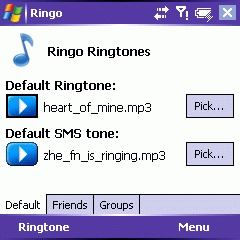
It’s so easy to do that you will probably find yourself using a different ring tone for each of your friends or attaching a specific tone to different groups or maybe one to strangers who are not in your contacts list.
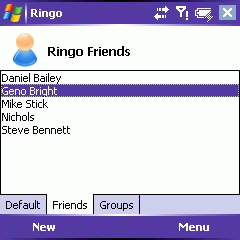
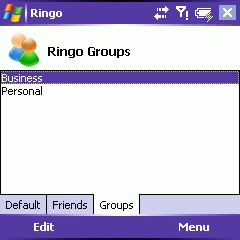
My main complaint is that it only records a snipit from the beginning of a sound file. So, if you want a particular passage, you have to record it and then point Ringo to it. There is one more little issue and that is that it will not find files embedded in folders more than one level deep. You have to make a copy of the file and put it in a top-level folder in order for Ringo to find it, which is a bother.
VITO RingtoneEditor (http://www.vitotechnology.com) $9.95
The Vito RingtoneEditor works pretty much the same way as Ringo. The main difference is that it will allow you to play through a file until you get to the point where you want to record. You may start and stop the recording wherever you wish. RingtoneEditor does not have any trouble finding files in folders deeply embedded in the directory, and it’s only half the price of Ringo.
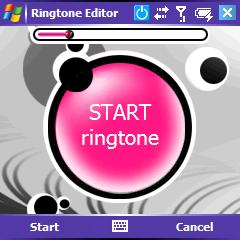

With either of these two programs, you can easily make your 700W ring and sing. You can also save money by not buying those costly commercial ringtones. Hey, you could even start selling your custom-designed ringtones or give them away as a promotional gimmick for your business.
Here’s another way you can make your 700W ring and sing with a powerful little notepad plugin called BugMe.
BugMe (http://www.electripocoket.com/bugme-ppc) $19.95
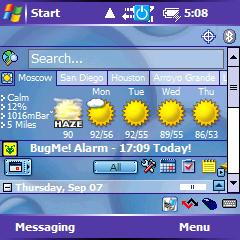
After you install BugMe a panel will appear on your Today screen with a list of alarms or reminders that you have set within BugMe. Tapping on the panel brings up this fun and unique notepad on your screen. You can make handwritten or typed notes with different pen thicknesses in eight colors. You can easily erase your mistakes. You can use it as a screen capture application and then write on the captured screen. Send your notes via MMS or email. Alternatively, you can import photos from a file to use as a note background.
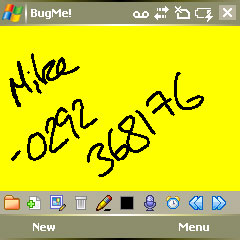
This is where the Ring and Sing come in. BugMe also lets you record audio notes and send them to your associates. But, that’s not all. You can use a number of prerecorded alarm sounds, or you can use one that you have recorded yourself.
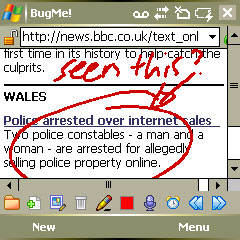
I’m impressed with the functionality of this application and feel that it’s definitely worth parting with an Andrew Jackson double-sawbuck for it.
Posted by tim at 06:48 PM | Comments (0)
Fast, New JustMobile 802.11g SD Card
I recently reviewed several 802.11b Wi-Fi cards for the Treo 700w, which lamentably does not come with built-in Wi-Fi capability. I was hoping that the new 700wx would have built-in Wi-Fi, but no such luck. Not all of the cards that I tested worked, and some of them did not work well enough to recommend. I am delighted to share with you a fast, new 802.11g card recently released by JustMobile that works impeccably on the 700w and 700wx. This card will really put some zing in your Internet connectivity, and you may wish to consider it your device has the slower 802.11b built-in.
The evolution of Wi-Fi standards has progressed from their introduction in 1997 with speeds of 1-2 Mbps to 802.11b to the present 802.11g card. Yes, the new 802.11n mode with its sizzling throughput is available but expensive and difficult to find. I would not recommend rushing to buy one because the standard has not been set, and the card you buy may not be compatible with the final standard.
The 802.11b cards are capable of speeds up to 11 Mbps, while the 802.11g mode hikes the rate up to 54 Mbps, and 802.11n doubles that at 108 Mbps.
Happily, 802.11b and 802.11g both operate in the 2.4 GHz band and are mutually compatible, but communications between the two will occur at the lower 802.11b rate. Keep in mind that the distance from an access point can affect the transmission speed of Wi-Fi cards.
Installation is quick and easy. Slip the three-inch CD that comes in the box into your computer and run the installation program with your Treo connected in sync mode. The driver will automatically transfer and install on your handheld.
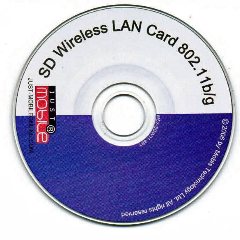
As you can see from the photo below, the JustMobile wireless LAN card is slightly larger than a standard SD memory expansion card. When inserted in the 700W, it sticks up about ¼ inch, which is much less than some other Wi-Fi cards I’ve tested.

When you first plug in the card, a blue light starts flashing on the left side of the card until it automatically and quickly makes a connection with an open network, at which point the light stays on. A warning screen will pop-up saying that Palm suggests disabling the phone when connected to Wi-Fi, but it seems to work fine whether or not the phone is active. Notice in the screen shot below that the Wi-Fi icon in the task bar with the halo and two arrows facing in opposite directions indicates a successful network connection.
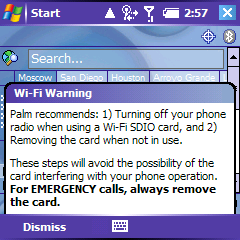
Tapping on the Wi-Fi icon invokes a connectivity window that indicates your current connection and green bars show the strength of the connection. Tap on Wireless Manager and a new screen will appear that you have never seen before that now contains Wi-Fi in addition to the accustomed Bluetooth and Phone options. This is where you would turn off your phone, if you wish. Click on Menu, select Wi-Fi Settings. The resulting screen will show all available networks, indicate whether they are open or closed, and show your current connection. A little, gold padlock indicates a closed, password-protected network.
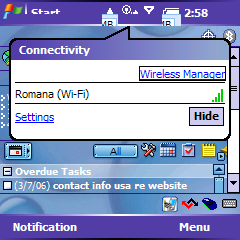
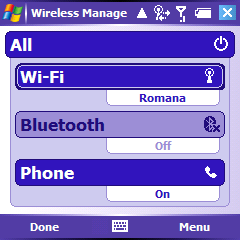
You can expect appreciably faster Wi-Fi connections compared to a phone network, even EVDO, which is only capable of speeds of around 800 kbps. A Wi-Fi card is definitely worth having if you are going to do any serious Web work or play. Remember that Verizon has been terminating “unlimited” accounts for excessive use, a problem you will not have with a Wi-Fi card. Of course, you can also make phone calls free over the Internet using VoIP, which is probably another reason that Verizon vetoed onboard Wi-Fi on the 700W. I wonder if it will be available on the 700Wx when it comes out soon.
While I think Verizon and Sprint nixing a built-in Wi-Fi card on the Treo 700w and 700wx is self-serving, the good thing is that you are not stuck with outmoded technology, as you are with the onboard Bluetooth 1.3 instead of 2.0. At least this way, you can plug in the latest and fastest version of Wi-Fi card.
Accordingly, if you are in the market for a Wi-Fi card for Internet connectivity and higher speed, I recommend that you consider the JustMobile 802.11g card. It will serve you well and save you time and money until the Wi-Fi Alliance sets the 802.lln standard and prices go down.
If you visit JustMobile’s Website (http://www.just-mobileonline.com), click on Buy Here, for where you can purchase the card online. Prices average around $79.
Posted by tim at 04:40 PM | Comments (0)
September 21, 2006
TenGO Update
While TenGO for Tablet/UMPCs will not be officially launched until October as V.2.0, it has been “soft launched” on Handango as V. 1.0 where it is available for $31.95 at http://www.handango.com/PlatformProductDetail.jsp?productId=195352.
V.2.0 will probably have some new features such as an advanced tutorial and a transparency option so that you can see behind the TenGO input panel.
TenGO has also just released V 2.1 for Pocket PCs. It has improved memory resource management, updated language support for 11 languages, updated security feature, and an updated tutorial. It is available form the developer at www.tengo.net for $24.95.
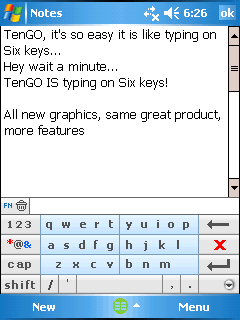
I’m glad to hear about the improved memory resource management feature because you have to install TenGO to main memory, and I am very jealous about what I allow there. I mean, for me to install something to main memory, it has to be like chocolate syrup on a banana split. I guess I would say that TenGO is like chocolate syrup on a banana split, and it has earned a place in my coveted main memory.
Posted by tim at 04:02 PM | Comments (0)
September 19, 2006
Two New Inputting Solutions for UMPC and Tablet PC
Someone must have been reading my article in Smartphone & Pocket PC magazine in which I lamented the inputting options for the new Samsung Q1 UMPC. Suddenly, within days of each other, two new inputting solutions appeared.
InScribe
Iliumsoft calls the first one InScribe (www.iliumsoft.com). Actually, Inscribe is a dusted off, enhanced, and updated version of Ilium’s very first offering for the Pocket PC. Iliumsoft saw the need and addressed it for the Tablet PC and the UMPC.
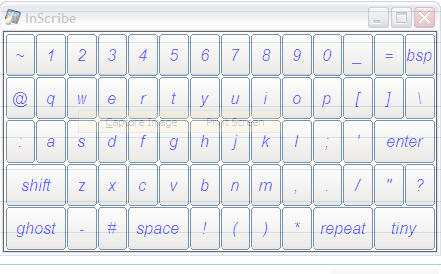
My complaint for the UMPC was that the SIP (software input panel) provided stretched across the whole screen, and there was just too much stylus travel involved to make it efficient. InScribe solves that problem by offering different screen sizes and layouts. InScribe offers three different input methods. You can also change the transparency of the panel to suit the background.
Of course, you can use the traditional stylus or cyberpen tapping method. On the UMPC, you can use finger inputting. On both Tablet and UMPC, you can use an innovative dragging method. You accomplish this by sliding the pen tip from one letter to the next desired character. Miraculously, when you have finished, you will have created the desired word.
InScribe is a different solution and fun to do. You can choose an option to create a space after each word to eliminate the necessity of tapping the space key and to speed your inputting. It does take some practice, and there are some tricks to master. For instance, you can’t stop on your way to the next letter or it will create an error. If you want to create a double entry for a letter, you have to tap on the letter you want to duplicate. Or, you can take the extra time to tap the repeat key. I also had some success with making little circle flourish to duplicate the letter.
When you move from one letter to another, it leaves an ink trail and a lot of clutter obscuring your view. I solved this problem by unselecting Ink Trail in the Options menu.
Because of the small keys, you really have to pay careful attention to where you land on the keyboard, and at times, my own hand obscured my vision and tended to slow me down.
While I appreciate the innovative slide approach to inputting, the keyboard, even in its smallest form, is still so large that your hand covers the letters and slows you down. I recommend a smaller keyboard in future editions.
The good news about InScribe is that it is a free download from www.iliumsoft.com.
TenGo
TenGo builds on the familiar QWERTY keyboard layout, and that is its beauty. There is no learning curve to slow you down. One of the problems I already pointed out is that a large input panel slows you down because of stylus travel distance between characters. This is not a problem with the small TenGo panel.
To make it even more efficient, TenGo uses only six large keys for inputting so that there is no travel distance issue. And, because of the larger keys, you make fewer mistakes.
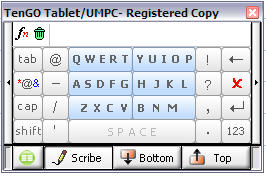
This inputting system is made possible by an extremely intuitive and powerful predictive engine that anticipates your input and suggests alternate words with any given character combination. TenGo easily accommodates words not in its dictionary by allowing you to scribe it in and remembering it. To scribe in a word, you simply tap the scribe button and drag the stylus across each letter in the new word.
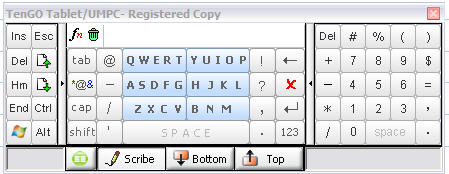
By the way, I have tested a beta version of TenGo for Windows Mobile Smartphones on an HTC prototype, and it sizzles. When this product reaches the market, it will revolutionize inputting and make the Smartphone a more practical device.
I really appreciate the small size of the input panel, the clear graphics, and features such as canned text, quick edit, on-the-fly case changing, and a customizable symbols list. I like the slide-out numbers panel and slide-out navigation panel.
TenGo is nearing the completion of beta testing and Version 1.0 for UMPCs and Tablets should be released soon. Keep checking www.tengo.net for announcements or ask to be on the mailing list.
Conclusion
I found the input difference between the two systems to be dramatically in favor of TenGo for speed and ease of use. However, both systems are better than the onboard inputters found in both UMPCs and Tablet PCs.
While you are waiting for TenGo to be released, I suggest that you give InScribe a try. It won’t cost you anything, and your inputting will be enhanced. I think you’ll also enjoy surfing over the keyboard using the scribing method.
Wouldn’t it be great to have a small, Bluetooth, external TenGo keyboard that you could use with a Smartphone, a Pocket PC, a laptop, a Tablet, a UMPC, or even a desktop? I’m going to suggest it, but they are probably way ahead of me.
Posted by tim at 06:34 PM | Comments (0)
September 10, 2006
Wi-Max Wireless Connectivity
A few years ago I remember reading about the entire city of Jacksonville, Florida being lit up with Wi-Max. It was the first time I had heard about this new technology, and it made me envious, but not envious enough to move to hurricane alley. I thought I would just wait for it to come to me thinking that the Pope would convert to Islam first. But, lo and behold, Wi-Max arrived in my little town of Moscow, Idaho a few months ago, and I was ecstatic.
In the August/September issue of Smartphone & Pocket PC magazine, I argued that Moscow, Idaho is the most enlightened city in the world with more hotspots per capita than any place on the planet. In addition to Wi-Fi hotspots, we now have Wi-Max and fiber optics. To read the article, go to:
http://www.pocketpcmag.com/_archives/aug06/connected.aspx
Wi-Max, a service of Clearwire, is a relatively new technology only available in 26 communities in the United States at this time. Intel has invested heavily in this technology and in Clearwire, which uses a high-speed wireless radio transmission signal that operates on a licensed 2.5 GHz frequency. In contrast, Wi-Fi operates on an unlicensed frequency of 2.4 GHz, which is vulnerable to scanning and packet interception. But, in reality, both can be intercepted.
Theoretically, Wi-Max has the potential of reaching a 30 mile radius from a given distribution point, so that large areas can be lit up without a myriad of localized hotspots. Wi-Max operates in the T1 speed range. Rates start at $19.95 per month, plus a $5 monthly modem rental fee. To see if there is coverage in your area and to explore the various pricing plans, go to www.clearwire.com.
![]() When you sign up for a Wi-Max account, they hand you a little black box, which is actually a modem. You take it out of the box, plug it in, attach an Ethernet cable to your computer, and you are online. If you wish, you can plug it into a router, and your environment is instantly converted to a wireless network. You can take the Wi-Max modem with you and use it anywhere the service is available. I have had great fun with mine lighting up meeting halls, restaurants, and public places where access would not otherwise be available. Of course, you can take it with you when you travel to other Wi-Max locations around the world.
When you sign up for a Wi-Max account, they hand you a little black box, which is actually a modem. You take it out of the box, plug it in, attach an Ethernet cable to your computer, and you are online. If you wish, you can plug it into a router, and your environment is instantly converted to a wireless network. You can take the Wi-Max modem with you and use it anywhere the service is available. I have had great fun with mine lighting up meeting halls, restaurants, and public places where access would not otherwise be available. Of course, you can take it with you when you travel to other Wi-Max locations around the world.
On this summer’s sojourn, one of the tools I packed to enhance my productivity was a Clearwire modem, about the size of a romance novel. Clearwire, in its infancy, is far from ubiquitous, but it is a treat to encounter on the road.
I had occasion to use it in Boise, a couple of places in Texas, several places in California, and a couple of places in Oregon and Washington. See the distribution map at www.clearwire.com. Talk about plug and play, you just plug it into a wall outlet, connect your computer, and you are online; it is that simple.
I always carry a small WiFlyer www.wiflyer.com access point with me to create an instant wireless network. One morning while having breakfast in Redding, CA, I turned the breakfast room at the hotel into a hotspot. Guests were running to grab their laptops to get online. I was a hero. The same thing happened in Roseburg, Oregon.
Eventually, when the market gets bigger, there will be Wi-Max cards just as there are Wi-Fi cards, and you won’t need to carry the modem to get connected. Ultimately, I imagine laptops, desktops, and handheld devices will have Wi-Max receivers built-in, just as Wi-Fi and Bluetooth radios are standard today.
Next week I will be conducting a workshop for lawyers called “How to be eLegal, eLiterate, and eMobile. You can be certain that I will be toting my Wi-Max box, as I plan to light up the room for an online presentation.
I have to cut this short because it is Saturday and I never miss Farmer’s Market in our town square. There are two new restaurants on either side of the square. I am going to go light up those restaurants and the entire plaza with Mi-Max to show the new restaurant owners how easy it is to become a hotspot to attract more business.
Posted by tim at 05:53 PM | Comments (0)