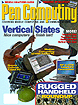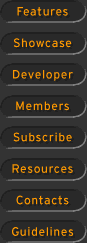CrossPadAs a digitizer user, I couldn't wait to get my hands on the CrossPad from A.T. Cross. The idea of a portable digitizer tablet was intriguing enough for me, but I hadn't fully appreciated the significance of a Portable Digital Notebook.
The look of the product with its conventional 8 1/2" x 11" notepad generates immediate excitement and enthusiasm from anyone who sees it. Here is a computer product that seems to say "anyone can use me." In the mid-eighties, computer users would drool over the real-world qualities of a graphical user interface. What could be more real-world than pen and paper?
Of course, the CrossPad isn't a universal or even fully interactive interface device, but it is a powerful and portable tool for people who work with computers. I found the CrossPad to be three inter-related things. First, it is an information capture device that can be used anywhere without need for a laptop, notebook, or handheld computer. Second, its accompanying IBM Ink Manager software makes it part of a system for handwriting recognition. Third, it is a tool for a systematic compilation of personal notes.
A new type of experience The Cross Pen Computing Group seems to have thought through the process of digital note-taking in terms of product features and "normalcy-of-use." I use the term "normalcy-of-use" rather than "ease-of-use," because the CrossPad has been designed to be minimally intrusive on the thought and writing processes associated with note taking.
It is important not to skip the "Orientation Guide" as you need to learn that a digital notepad gives you capabilities that help organize your notes. A little discipline on numbering pages, selecting keywords, and creating bookmarks will ease the process of using your notes once they are uploaded.
The orientation process moves on to the six basic control "buttons" and LED display which have been kept simple. The first control is tapped once to set a keyword and twice to set a bookmark. When you tap once, the LED display prompts you to circle a keyword. Anyone who has wasted time rifling through pages of notes trying to find a key point will immediately appreciate the benefit of the Keyword that will be stored to help identify uploaded pages. Also provided are buttons to access a menu, move forward and backward through the pad, and cancel or okay commands.
The menu is used for functions such as uploading, training, erasing memory and setting date and time. The CrossPad can store up to 50 pages of memory if you're taking notes for an extended period of time, but I wouldn't recommend keeping a large number of pages in storage without uploading. With a large number of pages you'll waste time scrolling.
The upload process is simple via the Ink Transfer window and the CrossPad's menu function. Once the software is launched and the CrossPad is connected to the serial port, you merely tape the menu button once. The message "upload ink?" is displayed, and you click okay. Ink Manager will prompt you to store the page under the name of a circled keyword. My circled keyword was "CrossPad" written in script. Ink Manager recognized "CrossPad" without any training. I could edit the name or select a "match" from a pull down menu.
Ink Manager provides a full set of navigation tools so you can search for pages, bookmarks, keywords, specific uploads, or information entered on a specific date. Once information is uploaded it can be selected, cut, copied, and pasted. Information can also recognized and converted. I selected the written text, "Easy to do with a pad, useful in meetings." The untrained Ink Manager came back with "Fascism to do with apart, useful annuities." I knew I was ready for Ink Manager Trainer.
Handwriting training can be done for more than one user and in modes of Print, CAPS, and Mixed (printing and script). The Orientation Guide contains two lengthy handwriting training exercises. Each exercise involves 12 pages with five lines of text to be entered per page. I tried the exercises in script, writing at the speed I would use for note-taking. I did notice eventual improvement in recognition, but there still remained problems with large words and words spaced closely together.
Since the training exercise is done off line and then uploaded, you can't interactively modify the recognition and/or specify character shapes. If your goal is effective recognition, then printing would be the best method for note-taking.
The ability to save notes, diagrams, and charts makes CrossPad useful for both educational and collaborative computing applications. Class notes, field data, lab notes, sketches, and tracings can be uploaded for access via web pages. Presentation materials can even be created while meetings or classes are in progress.
CrossPad can also be a portable data collection and form completion device. Its major advantage over other handheld devices is its ability to be used with preprinted 8 1/2" x 11" forms. Even multi-part forms can be utilized so actual (signed if necessary) hard copies can be distributed.
Lastly, CrossPad is a digitizer tablet, and future versions could provide capabilities and drivers for on-line use. When you work in a natural pen and paper mode with CrossPad you'll feel funny when you go back to using a mouse to select and manipulate your uploaded data. US$399. |
||
[Features] [Showcase] [Developer] [Members] [Subscribe] [Resources] [Contacts] [Guidelines] All contents ©1995-1998 Pen
Computing Magazine, Inc. All rights reserved. |