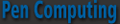
Site Sponsors:


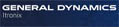








Quickoffice for iPhoneWord, Excel, PowerPoint, cutting & pasting, and more!by Conrad H. Blickenstorfer
I recently had a discussion with one of our contributors who is a diehard Windows Mobile fan and only recently grudgingly began to admit that the iPhone is pretty good. However, he is not ready yet to switch because the iPhone does not do "real" work like cutting and pasting, or work with Office applications.
Well, there's an app for that, several actually, but none better than Quickoffice. You can read and write Word and Excel applications, and also view PowerPoint files and a good many other file formats, including PDF. And you can even cut and paste, albeit only within the application.
Here's what Quickoffice 1.1.1 for the iPhone lets you do:
Below are screenshots that show the Quickoffice files listing on the iPhone on the left and one of the sample Excel files that comes with the application on the right:
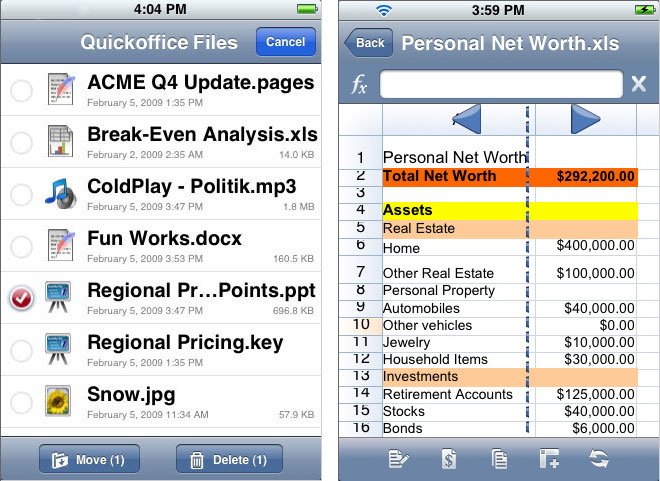
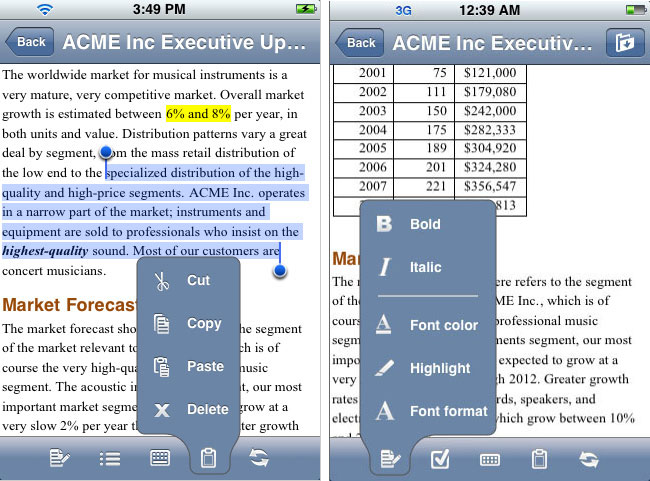
To move the cursor around you tap and hold like in other iPhone text applications. But Quickoffice improved things a bit. Instead of getting the iPhone loupe when you tap and hold, you automatically zoom in so you can clearly see what you are doing. The text isn't entirely sharp when Quickoffice zooms in, but other than that it is easier to orient yourself this way than it is with the Apple loupe.
Zooming in and out works like in most other iPhone apps, by pinching and expanding, but in Quickoffice text automatically reformats when you zoom in and out. This means you don't have to scroll and pan as much.
Unlike many other iPhone apps that are far simpler than Quickoffice, there is no settings control panel. It'd be nice to have one for preferred settings.
There is an autosave that keeps you from losing unsaved text. That's good, but I wish autosave would not butt in while I am typing.
Scrolling within an Excel sheet is done by dragging it around, and that works as smoothly as we've become accustomed to on the iPhone. However, when you drag it takes a little while for newly visible areas to fill in.
As far as spreadsheets go, Quickoffice easily handled the ones I use for business. Colors and formatting all came through as it should. They are fairly sizeable, but size and complexity are relative and your mileage may vary. If you're hell-bent on creating complex spreadsheets right on the iPhone, Quickoffice has over 125 functions and also supports some of the more advanced Excel features such as array formulae, named ranges and implicit intersections.
Downloading and viewing a sizeable 47-page PDF file from MobileMe took mere seconds. That's pretty amazing. PowerPoint presentations, likewise, downloaded very quickly and displayed beautifully. Same for QuickTime movies, JPEG images, and MP3 music files. If you attempt to download a larger video file, Quickoffice may alert you that downloading may take a bit of time.
On April 27, 2009, Quickoffice 1.1.1 became available as a free update. It fixed the infuriating shift key problem where shift had acted as a cap lock, and lets you email remote and local files without having to download them. To email files, you tap the email icon, then select the file(s) to be emailed. Quickoffice then automatically brings up the mail application.
The update also announced drag and drop files between the iPhone and the computer and mounting the iPhone as a wireless drive via WiFi. I don't think that has been implemented in version 1.1.1 yet.
The WiFi connection works via browser. You enter a special WiFi mode that tells you the exact IP address and port to enter into the desktop browser. Do that and you get the Quickoffice browser through which you can see the files on your iPhone and up and download them from there. This is still not as easy as simple drag and drop, but it works just fine.
Quickoffice singlehandedly advanced the case of the iPhone as a serious business tool by a mile. With Quickoffice you can read, create and edit Word and Excel files on the iPhone, read numerous other file formats, move and email them, and even cut and paste within the application. This app is worth its US$20 price many times over.
Available from the Apple apps store, or check it out at the Quickoffice website.
|