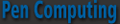
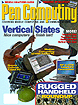
Current Cover
Recent issues
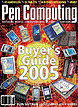
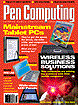
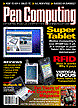
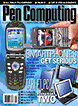
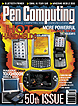
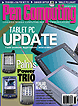
|
|
|
|
|
|
Sony CLIE NZ90Merging a powerful PDA with a real digital cameraby Shawn Barnett Posted February 24, 2003
There are a lot of smart things about the new Kyocera 7135 Smartphone, not the least of which is its appearance. Of all the PDA phones I've tested in the last two years, the 7135 is the most ergonomically and aesthetically pleasing. Nice touches are everywhere, and they themselves are nice to the touch. From the warmth of the phone's exterior to its curves in all the right places, it's clear that this is from a company with some experience building PDA phones (this is their third). Past models were quite a bit larger, so it's clear they wanted to shed that image and approach the size most users said they wanted. Naturally, when you want to create a hybrid PDA phone, you still want that large screen, so the 7135 isn't exactly diminutive, but it does fit into the average man's hand just right. Personally, I'm not fond of the ultra-small phones on the market now; it too often feels like I'm juggling one of those little complimentary bars of hotel soap, only this one is US$300. But the 7135 fits fine. On the right of the unit is the SD/MMC slot, protected by a rubber door. On the back is a plastic door that conceals the battery and reset button. The stylus is also accessed here. The left side has rubber volume buttons (hold them down to mute all sound) and a headphone jack, also covered by a rubber door. On top is the IrDA window and status LCD, which makes it easy to check the time and signal strength, as well as see the caller ID of incoming calls. Here also is the four-and-three-quarter inch retractable antenna. On the front of the unit is the beautiful brushed stainless shield and two speaker holes.
The included plastic holster for the device is very well designed, and includes a cutout for the speaker to pass through. Clip it to your belt, and a quick glance at the status LCD tells you who's calling, and light but deliberate pressure on the release lever allows the 7135 to slide right out of its otherwise secure position. The belt clip also rotates 360 degrees so users can twist it this way or that. Flipping the unit open reveals a large keypad with control buttons and Graffiti area on the bottom shell and a vibrant 64K color display. A user-selectable sound also plays. In my case, the default sound was familiar, quite close to the Captain Kirk communicator sound, though in the menu this sound is called Dolphin. It does also resemble the clicks of a dolphin, and gets around any potential infringement. The Graffiti area is mostly the same, except that they've replaced the calculator with the Phone Application button. The four hardware application buttons are similar to other communicators, with the Date Book, Address Book, email, and browser button. Between them is an unusual scroll button, with an OK button in the middle for selecting without the stylus. Below that is a "clear" button for deleting numbers, and a speakerphone button. This last button is great for easily switching between speaker modes without having to look at the screen, nor even be on the phone screen, as is necessary on the Handspring Treo line. On the bottom right is the screen button, essentially the PDA's power button, since the phone does not go off unless the power button is pressed and held. The initial screen is the Phone Application, which right away has the feature I've found most frustrating on past Kyocera phones: it isn't touch operated. You have to use the scroll and OK button to navigate this one menu. What makes it more odd is that when you try to tap on one of the menu selections, it senses your tap and brings up a warning dialog that says: "Touch Panel Inactive. The phone application is not touch sensitive." Well, that's obviously not true. I'm unclear why this stubbornness exists, unless it's to keep your face from activating the screen when the unit is held to your head, but surely that's not necessary until you commit to a call, right?
As Kyocera puts it, the 7135 is very "Phone Centric" in that it has a regular dial pad rather than a Qwerty keyboard. The truth is this, if you're going to use this device with any satisfaction, you need to have not used a Treo, or else not have liked it when you did--not because either is bad, but because you're going to have certain expectations that will not be met. Once you learn the 7135's rules, it's really quite usable. Not as effortlessly usable as the Treo at grabbing just about any phone number from your Address Book with one hand, but a little more effort and planning will have your 7135 dialing up to 99 numbers from the keypad, or 30 via voice dial. Just press the dial button and speak the person's name. For more thorough searches in the Address Book, you'll want to move the unit to your less dominant hand and pull out the stylus. Sure, you can use the keypad method, but it's way too distracting. I can say this categorically: don't try looking up a number in the Palm Address Book while driving; not with the keypad, not with the stylus. Wait and pull over. I'm not being a rabid safety advocate, I'm just saying I had a heck of a time, and I won't do it again. Take the time to learn and use the 7135's more thoughtful features, and you'll have a great experience with this phone. Tap on the house button to get yourself into the Palm application launcher, and you'll feel right at home. You should be able to run any of the tens of thousands of Palm OS apps, many of which will treat the phone's modem like any other modem. Speaking of apps, quite a few are bundled with this phone. Besides the phone's Call History, which has excellent detail, there is the fine Blazer browser, a File Manager, for transferring files to and from the SD card, a Messages app for text and voice messages, an MP3 player and file downloader app, and PhotoSuite for uploading and displaying photos on the 7135's gorgeous screen. Apparently the browser and many applications bundled with the device will vary by provider, but this is what my Verizon demo model included. Other browser options will be EIS, Eudora Web, and OpenWave. You can also use Palm Query Applications, just like a Palm i705. These are like small web pages that make downloads quicker because they usually require less data to convey simple information. UsabiltyI've described the phone as very comfortable and beautiful, but how is it to use? As I've said, at first it's a bit confusing for a Treo user, and also confusing for a PDA user used to tapping on the screen. But of course Kyocera 6135 users will be mostly ecstatic, since they'll be used to the phone-centric design philosophy.
You just have to think of 7135 as two devices. For easy dialing you're mostly going to use voice, the toggle, or the keypad. That's the phone side. For PDA use, you're going to have to reach around for the stylus, tough for right-handed users, and write on the Graffiti area. It's a great PDA, and it's a great phone. Now don't get me wrong, there is integration between the two. Numbers from the phone side can be saved into the Address Book, and numbers can be dialed from the Address Book--indeed from almost anywhere else in the device--but I think it's wise to make the separation in your mind early. The same is actually true of the Treo and other PDA/Cell phones, it just seems more distinct with this model. You can dial directly from the Address Book, just do the standard lookup or scroll through it and tap on the number you want to dial. Unfortunately, it only displays one number per entry, though there may be many. You have to use a pull down menu to select the one you want, then tap it. If you open the contact, you can no longer select the number you want to dial, but here's where they make it easy to add the person and the number you want to the speed dial or voice dial list. Just tap again to enter the Edit mode, tap anywhere inside the number you want to select, and tap on either the Speed Dial or Voice dial button. Then just select where it goes, or it prompts you to speak the voice. From then on, you just select from the Phone App or press the send button and speak the person's name to dial. The MP3 Player should also be mentioned. The included headset has two earbuds, and only one of them has a mic hanging from it for making calls. The other is there to provide stereo playback of your MP3 tracks. You can listen to MP3 songs with the unit open or closed, but when a call comes in, playing is paused and the ringer in your right ear rings (calls are not in stereo). Even when not receiving a call, flip the unit open or otherwise switch to the phone app, and all audio stops. Uploading songs using Kyocera's uploader is amazingly slow, so get yourself an SD card reader and drag them over into a file called AUDIO and be done with it. Four songs took a half hour, then I stopped. Finally, I want to praise Kyocera for including so many options in the Phone Preferences. Unlike Palm, which in the past gave us as little as possible, the phone can be customized in any number of ways. For example, there are four volume settings: speaker, headset, hands free card kit, and speakerphone. You can set it to answer the call when opening the flip, or not; and have it display the phone app or not. MP3s can be used as rings, and many are included--or you can make your own.
The cradle is really slick too, with a place for a second battery and a hole for a stylus so you can have it at the ready. Of all the Kyocera smartphones, all arguably quite successful, this one will be the most popular. Pricing will vary by carrier. www.kyocera.com |



