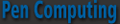« AstroNavigator v2.01 | Main | SMS-Chat Revisited »
March 18, 2008
To Plus or Shell: that is the question
Spb Software has two excellent Today screen launcher type programs with a great deal of overlap. Which should you choose to enhance your pocket pal?
Clearly, Pocket Plus is the more robust in features, but Mobile Shell is prettier and combines fun with function.
Pocket Plus Features
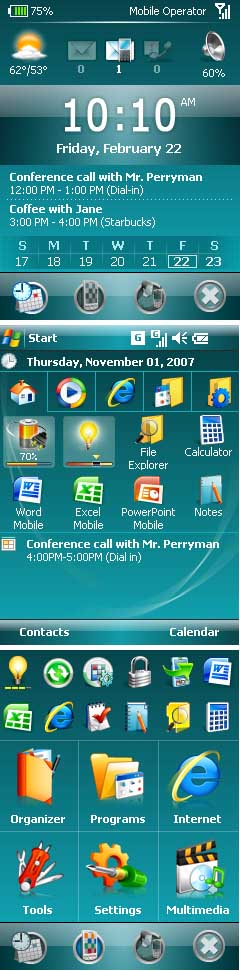 In my quest to make this evaluation and come to some conclusion, the moment I installed Pocket Plus I remembered why I stopped using it some time ago even before the advent of Mobile Shell. The reason was simple. It requires that you install it to main memory, and that real estate is just too valuable in my estimation. However, I must say that the latest iteration uses a much smaller footprint, so I thought I’d give it another try.
In my quest to make this evaluation and come to some conclusion, the moment I installed Pocket Plus I remembered why I stopped using it some time ago even before the advent of Mobile Shell. The reason was simple. It requires that you install it to main memory, and that real estate is just too valuable in my estimation. However, I must say that the latest iteration uses a much smaller footprint, so I thought I’d give it another try.
Without attempting to write a user’s manual, let’s review some of the manifold features in Pocket Plus. It is designed to be a Today screen ad-on that accommodates several of its own plug-ins such as Pocket Weather, Diary, and Phone Suite.
It basically displays up to six tabs on the Today screen that allow you to add any custom content you wish from system functions to files, folders, and applications. You can even nestle folders within folders or group related applications. You can customize the appearance and arrangement too. The tab contents appear on the Today screen for easy access.
What I really like about the Today screen view is that you can organize the icons by dragging and dropping where you want them, a function sadly lacking in Shell where it’s tedious to organize, add, and subtract items. Plus makes all this a breeze in comparison. You can even drag icons from one tab to another. However, I discovered that Plus does not make all applications available, which is disturbing.
A handy optional battery bar indicator appears across the top of the taskbar that takes up virtually no Today screen space.
The built-in task manager is customizable with up to 18 functions compared to Shell’s 5 basic functions. It will actually close programs and not leave them running in the background using up system hunk.
Plus adds finger-friendly scrolling to many applications such as File Explorer, Messaging, PIE, Outlook, Programs & Settings, and Search, as well as for many Spb programs. This should make nose miners who like to use their index fingers happy.
Plus also adds the ability to program buttons by adding a tap and hold feature that doubles button functionality. In File Explorer, Plus adds a zip/unzip files function to conserve space. It will also encrypt files for greater security. It offers a properties option, formats expansion cards, and lets you add items to the today screen just like on desktops. It even lets you rename file extensions. The improved file open/save dialog allows you to browse to any directory from within any application.
If you are having issues with your system, Plus allows you to boot in safe mode to mend the problem. You can set it to open automatically after three failed boot attempts.
In Internet Explorer, Plus adds the ability to push the screen around just like in iPhones. It also lets you create tabs as you would on a desktop browser.
Mobile Shell Features
Now let’s take a look at what Mobile Shell will do for you. For a more complete discussion, check out my review of the newly released version 2.0 at http://www.pocketpcmag.com/blogs/index.php?blog=9&p=2530&more=1&c=1&tb=1&pb=1#more2530
Basically, Mobile Shell offers features contained on three screens.
On the Now screen put up in the Professional view of Shell, you will find weather, message, and phone configuration info at the top. A large digital time display with date dominates the center screen. Below that are upcoming appointments with a calendar bar showing the days of the week. Tap on any day to bring up the day’s activities. At the bottom are four icons. From left to right the first one will take you to the Now screen, the second to Shell’s main navigation or menu screen, the third to a photo contact/speed dialer screen with 16 programmable spots on a 4 x 4 grid, the last icon functions as an OK button that takes you to the previous application.
The Navigation screen consists of a menu six large icons containing related programs. The standard arrangement features Organizer, Messaging, Tools, Programs, Settings, and Multimedia. You can add or subtract and even create a custom button called My Menu and put anything you want in it.
At the top of the screen are 12 more smaller icons representing the most recently and commonly used applications. You can rearrange these, add, subtract, or pin them permanently to a position.
The third screen already mentioned is the speed dialer.
A neat feature of Shell is the ability to gesture with your finger or stylus to bring up these three screens from any application, which is a huge plus lacking in Plus. All you have to do is drag your finger or stylus downward from the left half of the taskbar.
The icons are large and finger friendly for quick and efficient navigation in Shell. The inspiration no doubt came from Smartphone screen layouts. I like it and find it easier to use than Plus’ approach. If you put too many icons on the Today screen in Plus, they disappear off the screen, and there is no way to scroll to them. This is surprising given Plus’ scrolling abilities elsewhere. If you make the icons smaller, they are difficult to see and to identify. You can add labels, but that takes up space.
I found that when I tried to use non-Spb plugins for the today screen the system would get hung up. I even had difficulty using Spb plugins with Plus on the Today screen. So, phooey with Plus on the Today screen.
Conclusion
What to do? Which one to choose? I hated to give up all that super functionality of Plus, but I would not mind regaining the main memory it takes. I love the finger-friendly big icons for easy navigation in Shell its handy speed-dialer, and all the information on the Now screen. Decisions, decisions.
Finally, I realized that I could have the best of both worlds. I simply disabled Plus on the Today screen by unchecking the box in the set up menu. Voila, I have all the super functionality of Plus running in the background and the great navigation and information on Shell’s attractive screens available in the foreground.
I also added feature-rich Spb Diary, a plugin that displays PIM data with Calendar, Tasks, Contacts (with photos), Notes, Messaging (emails & SMS), special events such as birthdays, and a custom tab—all with easy finger-friendly, one-hand navigation on the Today screen.
I decided to include Spb Phone Suite as well because it offers profiles, missed calls and SMS notification, photo speed dial, wireless manager, call filtering, customizable Today plug-in and more.
And that’s how I decided whether to use Pocket Plus or Mobile Shell, and I’m as happy as a leprechaun in a Guinness brewery with the super combined functionality of both great products.
Keep connected…Happy St. Patrick’s Day
Posted by conradb212 at March 18, 2008 04:26 PM