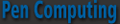
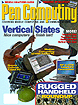
Current Cover
|
|
|
|
|
|
How to Select a Tablet PCHere's what look for when considering a Tablet PC, and what Tablet PC software can do for you. (December 2002 issue) After two years of continuous promotion of the concept by Microsoft, actual Tablet PCs are finally available! During November and December of 2002, most of the 10+ announced vendors will begin shipments of production units to customers. That means it's time to decide which Tablet PC you should buy (if any). This article attempts to explain many of the factors that should be considered when choosing a Tablet PC. Tablet PCs embody two key characteristics - digital ink and enhanced mobility. Digital ink is inherent in the XP Tablet PC Edition operating system. As of November 2002, only a relatively small number of applications (less than 15) take advantage of digital ink (see the article on Tablet PC software in this issue). Within a year, the author expects that ISVs will release several dozen or more applications that fully integrate digital ink. The Tablet PC's enhanced mobility is a function of the device class and the fact that you can write directly on the screen as if it were a pad of paper. Generically, Tablet PCs are "ultraportable notebooks." Notebooks in this class typically have 10.4" or 12.1" LCDs, one drive (no optical disk), processors in the range of 700 MHz to 1 GHz, thickness around 1 inch, weight around 3 pounds, and street prices around $2,000. According to market research firm IDC, ultraportables will account for around 15% of the 30M notebooks that will be sold worldwide in 2003, or about 4.5M units. The majority of the remaining 85% of notebooks are in the "thin-and-light" class - the mainstream of portable PCs. Thin-and-light notebooks generally have 14" or 15" LCDs, two drives (one of which is usually in a drive bay), processors in the range of 1 GHz to 2 GHz, thickness between 1.5-2 inches, weight between 5-7 pounds, and street prices around $1,500. Your first decision is whether you are willing to accept the Tablet PCs' smaller LCDs, slower processors, single drive and higher price in exchange for a more mobile product. If the answer is no (like 85% of notebook users), then your decision is simple - don't buy a Tablet PC. But if you're intrigued by the promise of digital ink and enhanced mobility, read on! The remainder of this article discusses 17 specific factors that you should consider when choosing a Tablet PC. The factors are categorized in three levels - critical, important and interesting. The relative importance of these factors won't be the same for everybody, so don't be disturbed if your personal hot-button factor isn't in the "critical" category. CRITICAL FACTORSThe following six factors represent fundamental decisions that have a large influence over which Tablet PC you should buy. The author believes you should consider these factors first.Form factor Do you need an internal keyboard ready for use at a moment's notice at all times? If the answer is yes, then you should buy a convertible Tablet PC. A surprisingly large percentage of people answer "No" to this question, particularly "corridor cruisers" - people who spend their working days on a corporate campus, cruising from meeting room to meeting room. Corridor cruisers know that they usually can't use the keyboard in the meeting room (for social reasons). After the day's meetings are over, they go back to their office where the Tablet PC can be dropped into a dock that provides instant connection to a keyboard - usually a full-size, 101-key model. Many vertical users (such as nurses and insurance inspectors) often answer "No" to this question because they work on their feet, or their vertical application is totally pen-centric and doesn't require a keyboard at all. If you select a convertible Tablet PC, you should realize that a convertible...
Portable Stand If you've selected a pure tablet, look carefully at the options for holding the tablet when you need to use a keyboard away from your desk. Does the vendor offer a folding stand for mobile use? If so, is the viewing angle adjustable when the tablet is in the stand? How flat does the stand fold? If the vendor offers an "attachable" keyboard (such as HP's), evaluate it for comfort (key pitch), stability and durability. If the vendor offers a "portfolio" case that holds the tablet and a keyboard together to emulate a laptop, make sure you try it. Does the front edge of the case (often zippered) rub your wrists while you're typing? Is the tablet viewing angle adjustable? Can you use the case on your lap? Does the case have room for a spare battery or other small accessory? If you're going to be happy using your Tablet PC for several years, these are very serious questions. LCD Size First-generation Tablet PCs use either a 10.4" LCD (123 pixels per inch, which makes fonts and icons noticeably smaller), or a 12.1" LCD (106 pixels per inch, very close to what most users consider to be "normal size"). All the LCDs are XGA (1024 x 768) resolution. Both 10.4" and 12.1" Tablet PCs are available in convertible and pure tablet form-factors. Tablet PCs with 12.1" LCDs tend to be slightly larger and heavier than those with 10.4" LCDs. While you're considering LCD size, check out the LCD's brightness. Is it bright enough under your normal viewing conditions? Brightness varies between Tablet PCs because each vendor makes their own decision about how much to limit the maximum brightness to extend battery life. A brighter LCD is always better, because you can turn down the brightness yourself. If you need to use the Tablet PC outdoors in bright sunlight, you're out of luck - at least in the first half of 2003. None of the commercial Tablet PC vendors are using transflective or other sunlight-readable LCD technologies in their initial product. One or more of the rugged Tablet PC vendors may address this need in their products. Pen Try writing a paragraph with the pen. Does it feel comfortable enough to use for hours at a time during a long meeting? This may sound like a small detail, but it's actually a critical factor that may have a large impact on how satisfied you'll be with your Tablet PC. Some Tablet PCs (e.g., HP's) have a rubber grip on the pen (like that on many current ballpoint pens); this can make the pen substantially more comfortable to use for long periods of time. Also, observe how the pen feels while you're writing on the screen. Does it feel like you're writing on ice? A too-slippery screen makes it difficult to control your handwriting, which in turn reduces the system's handwriting recognition accuracy. Unfortunately, there's not much difference in the feeling of any of the first-generation Tablet PCs (they're all too slippery), so it's not really a critical decision factor. Finally, while you're looking at the pen, check to see if it has a hole to attach a tether (string), with a corresponding tether attachment point on the system. This is often useful in vertical applications to prevent the user from losing the pen. Durability How durable is your favorite Tablet PC? This can be hard to assess by just looking at it. Start by asking the vendor if the housing is made of metal or plastic. Metal housings (usually made of magnesium) are more resistant to bumps and dings. For a convertible, ask the vendor how many hinge open-rotate-close cycles he has tested. 30,000 (20 times a day x 5 days a week x 50 weeks a year x 3 years x a margin of 2) is a good number. Ask the vendor whether the hard disk is shock-mounted. In a highly mobile product such as a Tablet PC, you can expect that systems without shock-mounted hard disks will fail at a rate of 25% or higher per year (this the typical failure rate for enterprise notebooks). Shock-mounting the hard disk typically reduces the failure rate to 10%-15% per year. As noted above, pure tablets tend to be more durable because they have fewer moving parts. Also, some of the vendors who have been in the pen tablet business for a long time (such as Fujitsu) have learned through years of painful experience exactly where the weak points are in a tablet, so their products tend to be more durable than average. IMPORTANT FACTORSPrice Price could be placed in any of the three categories, depending on your assumptions. The most important thing about price is to make sure that you're comparing apples and apples. Price comparisons aren't valid unless the systems have the same memory size, hard disk size, wireless and accessory complement. Especially watch out for systems where the price (or weight) is quoted with a "small" battery pack containing only half the number of cells in a "large" battery pack. It can also be difficult to compare prices between vendors who are highly focused on the retail (horizontal) channel versus vendors who are highly focused on the VAR (vertical) channel. The actual street prices of the former are often much more visible than those of the latter.Battery Life The author doesn't consider battery life to be a "critical" factor because you can always carry an extra battery. However, if you can't use the pen comfortably or you have to squint to read the screen, the system isn't usable. You should take the vendors' battery life specs with a grain of salt. A better measure of battery life is to calculate the battery watt-hours. Multiply the specified milliamp-hours (mAh) of the battery by the voltage (volts) and divide by 1000. (If the battery is specified in amp-hours [Ah] then skip dividing by 1000.) The result is the number of watt-hours of energy stored in the battery. Note that the milliamp-hours is usually on the spec sheet, but you may have to look at the battery itself to find the voltage. Since all the first-generation Tablet PCs are relatively similar (most of the LCDs come from a single manufacturer, most of the CPUs are Intel Pentium IIIM, all of the systems use lithium-ion batteries, etc.) the power consumption rates of the various Tablet PCs are relatively similar. Battery life is therefore proportional to how much energy is stored in the battery. Here are the watt-hour ratings for the six Tablet PCs reviewed in this issue: Notice that four of them are clustered around 40 watt-hours, and two of them are clustered around 28 watt-hours. As a very broad generalization, first-generation Tablet PCs consume about 10 watts per hour during "typical" use. You should therefore expect the 40 watt-hour systems to get around four hours of battery life, and the 28 watt-hour systems to get around three hours of battery life. Again, this is a very broad generalization! While you're at it, find out how much the battery pack weighs and add it to the weight of the system, since you're probably going to be carrying a second pack if you travel a lot. Memory Check the maximum amount of memory that's supported. For most Windows XP computers, including Tablet PCs, 256 MB is a good compromise memory size. 128 MB is definitely not enough memory for XP, and unless you're working with large PhotoShop images, you won't see much improvement from memory sizes above 384 MB. Nearly all of the first-generation Tablet PCs allow memory expansion to at least 768 MB (plenty!). Also, check the configuration of the memory in terms of the number of open slots (you'll probably have to ask the vendor for this information). If there's only one memory slot, when you upgrade to a larger memory size you'll have to throw away the existing memory card and replace it with the larger one. More slots are better. Performance Normally, performance would be a "critical" factor. However, in the first generation of Tablet PCs, the performance of all the products is relatively close. Most of them are in the range of 800 - 866 MHz. The HP is 1 GHz, but it uses a Transmeta CPU, and conventional wisdom says that a Transmeta provides about 80% of the performance of an Intel CPU - which puts it back into the 800 MHz pack. As of the date of this article, the only standout is Toshiba, who is using a 1.33 GHz CPU. Video Performance If you anticipate playing 3D games on the Tablet PC, check the video performance. Again, you may have to ask the vendor for information, since this spec often isn't published. First-generation Tablet PCs use one of four video controller chips. In order of performance from low to high, they are Silicon Motion (SMI), Intel integrated, nVidia and ATI. A Tablet PC's video performance in portrait mode (e.g., scrolling speed or frames per second) can be 25% or less of the performance in landscape mode. Ask the vendor if he is using Portrait Display's "Pivot for Tablet PC" rotation driver; this add-on driver makes the video performance in portrait mode approximately equal to that in landscape mode. Size It's difficult to compare system size specs because they're all close but slightly different. Instead, calculate the volume of each product, which gives you a single number for comparison. The volumes in cubic inches for the six Tablet PCs reviewed in this issue, along with their screen sizes, are shown in the Table at bottom of this page. As you would expect, larger screens generally make the products larger (higher volumes). The average of the above volumes is 102 cubic inches. Peripherals and Accessories All of the Tablet PC vendors offer the basic peripherals and accessories - spare pens (most important!), spare batteries, separate battery chargers, slipcases, external optical drives, etc. None of the first-generation convertibles has a dock, while all of the pure tablets have docks. Where peripherals can become an important decision criteria is in vertical applications. More specialized peripherals are often required for specific markets (e.g., a "high-insertion" dock that allows docking the product 25,000 times over three years in a healthcare environment). INTERESTING FACTORSWeight Most of the first generation of commercial Tablet PCs are very similar in weight - they're all in the range of 3 to 4 pounds, so weight actually isn't a very important decision criteria compared to some of the other factors above. Again, products with larger screens generally weigh more. Fully rugged Tablet PCs weigh between 4 and 5 pounds.Storage Most of the first-generation Tablet PCs offer hard disks starting at 20 GB, and many of them offer options up to 60 GB (the largest capacity currently available in a 9.5 mm hard disk). The only real variable is which specific intermediate hard disk size sizes are offered by the vendor (30 or 40 GB). All of the hard disks are removable (and therefore upgradeable), so in the long term it doesn't matter. You'll probably be upgrading your Tablet PC's hard disk in about two years, anyway. High Speed External Bus First-generation Tablet PCs either have USB 2.0 and no FireWire (IEEE-1394), or USB 1.0 and FireWire. None of the systems has both USB 2.0 and FireWire. There are more products with FireWire than with USB 2.0 because FireWire chips were available earlier than USB 2.0 chips. Since most people don't yet have a lot of peripherals that use either interface, it's not a very important decision. In the long term, USB 2.0 is likely to be the more popular interface. Buttons Driven by Microsoft's hardware requirements, all of the Tablet PCs have some number of hardware buttons. The locations, tactile feel and programmability all vary widely. NO CONTESTAll of the Tablet PCs have 10/100 wired LANs, 56K modems and WiFi (802.11b) wireless - although it may be optional. Given the enhanced mobility of a Tablet PC, it's definitely a mistake not to buy wireless for horizontal applications. In vertical applications, the need for wireless depends on the particular working environment.All the Tablet PCs have one PC Card slot (it's a standard characteristic of ultraportable notebooks). A few also have a Compact Flash, SD or MMC card slot. Since these slots are generally rare in notebooks of any size, it's hard to make a compelling argument for their presence in a Tablet PC. CONCLUSIONClearly there isn't just one answer to questions such as, "What's the best Tablet PC?" or "What brand of Tablet PC should I buy?" The answer depends on your individual needs and preferences. If you've considered all 17 factors in this article and noted your needs and preferences for each one, you should be well on your way to selecting the Tablet PC that's best for you. -Based in Silicon Valley, Geoff Walker is a consultant with Walker Mobile, LLC. Geoff has worked on the engineering and marketing of mobile computers since 1982 at GRiD Systems, Fujitsu Personal Systems (now Fujitsu PC) and Handspring. He can be contacted at geoff.walker@att.net. Pen Computing Reviews of new Tablet PCs (status as of December 2002):Based in Silicon Valley, Geoff Walker is a consultant with Walker Mobile(R), LLC. Geoff has worked on the engineering, marketing and application of mobile computers since 1982 at GRiD Systems, Fujitsu Personal Systems (now Fujitsu Computer Systems) and Handspring. He can be contacted at geoff.walker@att.net. |